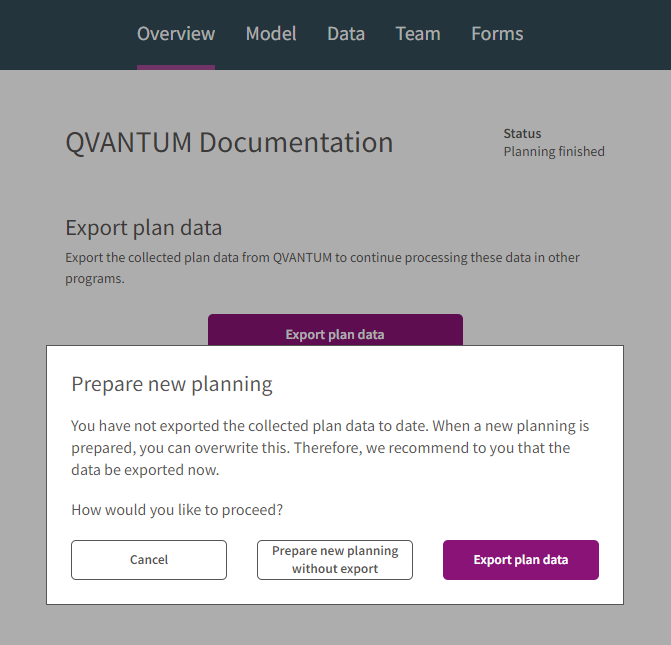Learn everything about workflow statuses and the status of your planning.
After you have logged in, you will get to the Overview tab. On this tab you can control the automatic workflow of QVANTUM.
Workflow statuses
The automatic workflow of QVANTUM knows several statuses, which have different implications for controller/planning supervisor and planner/editor. In the following table you can look up exactly which implications these statuses have for these two user groups.
| Status | Effects on controllers | Effects on Editors |
| Planning in preparation | A controller can prepare the individual planning elements (model, data, team and forms). | Editors do not have access to QVANTUM in this status. |
| Planning started | The planning is released for the invited team. No changes can be made to the planning elements model, data and team. Forms can nevertheless still be adjusted. | Editors receive their access data and can start entering values. |
| Planning is paused | A controller can adjust the individual planning elements (model, data, team). | It is temporarily not possible for editors to enter values. |
| Planning is ended | The planning can no longer be modified by editors. Before a new planning can be prepared, you will receive a message to export the entered values. | It is not possible to enter values for editors until the next planning. |
| Planning is ended, exported | The planning can no longer be modified by editors and the current state of the data has been exported. | It is not possible to enter values for editors until the next planning. |
Structure of the "Overview" tab
The "Overview" tab is only available for users with the QVANTUM user role "Controller".
The tab is divided into three sections "Define planning", "Prepare data" and "Start planning".
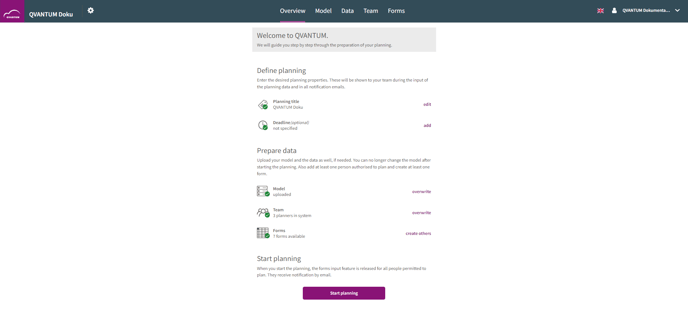
Define planning
Here you have to define your planning. In detail, this means you enter the desired planning properties planning title and deadline. These will be displayed to your team during the input of the planning data and in all notification emails.
The planning title is a mandatory field that you have to assign before you can start planning. You can edit the planning title later at any time without having to pause the planning.
Optionally you can set a deadline. Deadlines can only be selected for the current time or a time in the future. If necessary, you can reselect or cancel the deadline as often as you like. Your editors are automatically informed about a change of the deadline.
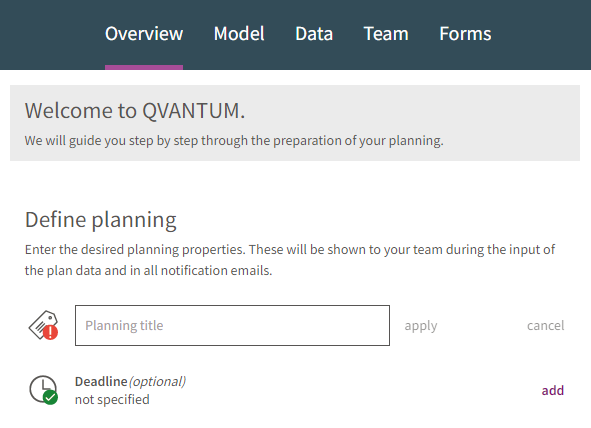
If you have not assigned a planning title, you will receive the error message "A title must be specified for the planning.".
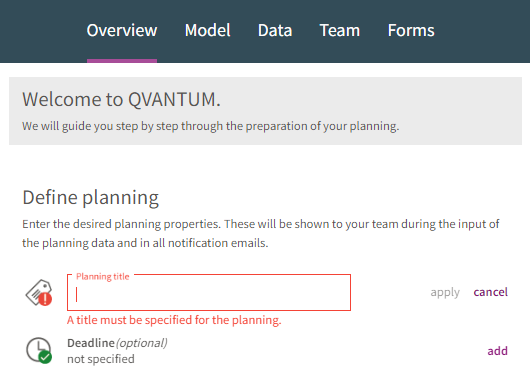
Prepare data
Upload your model and your data if necessary. You cannot change the model once you have started planning. Also add at least one person authorized to plan and create at least one form.
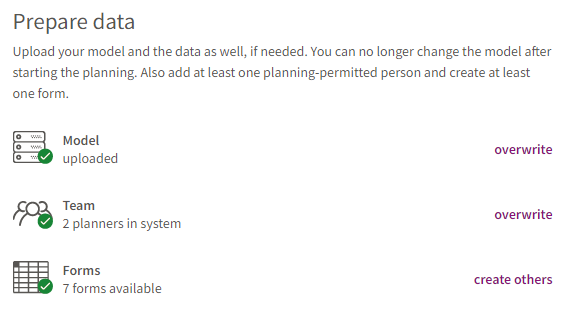
Once you have uploaded a model, the data, teams and forms tabs are selectable.
Start planning
To start your planning, a model must be uploaded, at least one user must be added and a form must be available.
As soon as the necessary requirements are fulfilled, the button "Start planning" is active. Only when you click on "Start planning", your team will be informed by e-mail and the status of the planning will be set to "Planning active". Now your editors can enter planning figures.
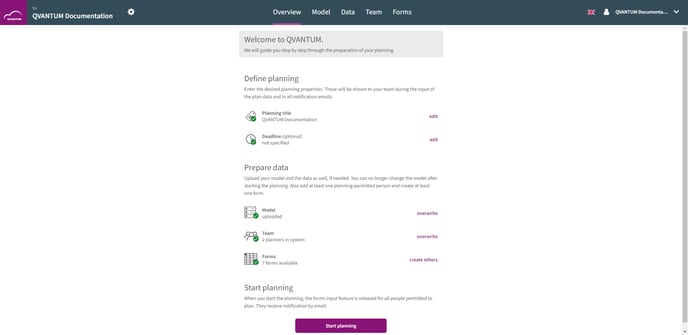
Pause planning
If you want to upload changes to the model, team or the data in QVANTUM after starting the planning, you have to pause the planning. By doing so, you will prevent editors from accessing the system while you update the planning. By resuming the planning, the restrictions for your editors will be removed and changes will be released automatically.
To resume planning, the same model, data, team, and form requirements must be met as when you started planning.
Finish planning
The "Start planning" area becomes "End planning" since you are now in planning. By ending the planning the input will be locked into the forms for all planning authorized persons. You can also export the collected planning data and then prepare a new planning session.
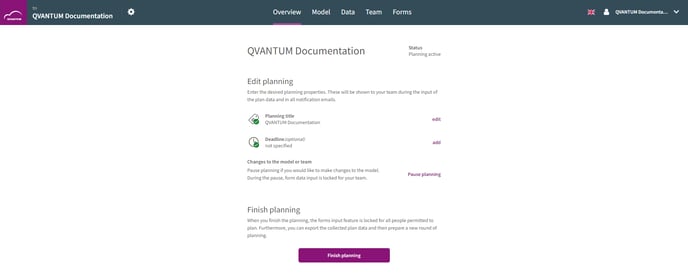
Export planning data
Export the collected plan data from QVANTUM to process them in other programs. If you click the "Export plan data" button, you will get to the Data tab where you can export your data.
Prepare new planning
Start preparing a new planning. The previous model and team, as well as the collected planning data, will remain as long as you do not overwrite them with new information.
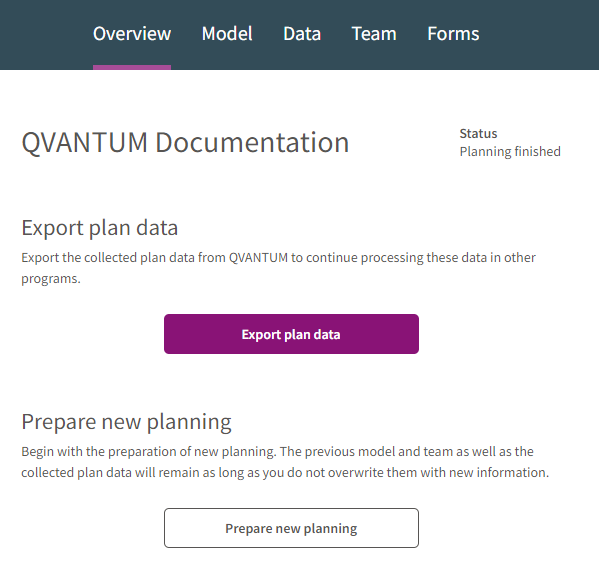
If you click directly on the button "Prepare new planning" without having exported the plan data before, you can still do that.